Screen Lock is Broken in Fedora KDE after update
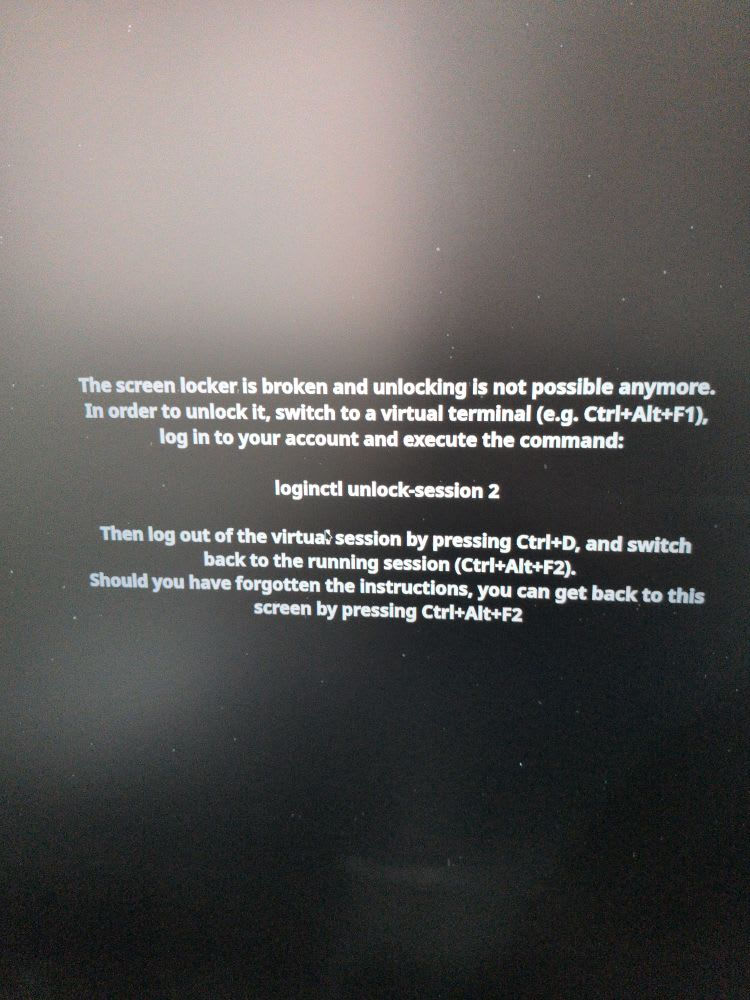
I was greeted with the above screen after I had updated my computer. After much searching (and help from a friend), I was able to solve the issue.
Immediate Workaround
The first thing I needed to do was to get back into my computer. To do that, here are the steps that I took.
- Switch to a virtual terminal:
PressCtrl+Alt+F3(or any F-key from F2 to F6) to open a text-based login prompt. - Log in with your username and password.
- Unlock the session:
Run the command (replace2with your actual session number if it's different)
loginctl unlock-session 2 - Log out of the virtual terminal:
PressCtrl+D. - Switch back to your graphical session:
PressCtrl+Alt+F2(or the F-key corresponding to your graphical session, usually F1 or F2)
Permanent Fix
Once I was able to log in to the machine, I needed to find a permanent fix for it. My friend pointed me out to this article which turned out to be the answer. To summarize it, I needed to change the desktop theme in the settings. To accomplish that, go to System Settings.

Fortunately, Quick Settings is where you want to be. I chose Breeze Dark and applied the changes.