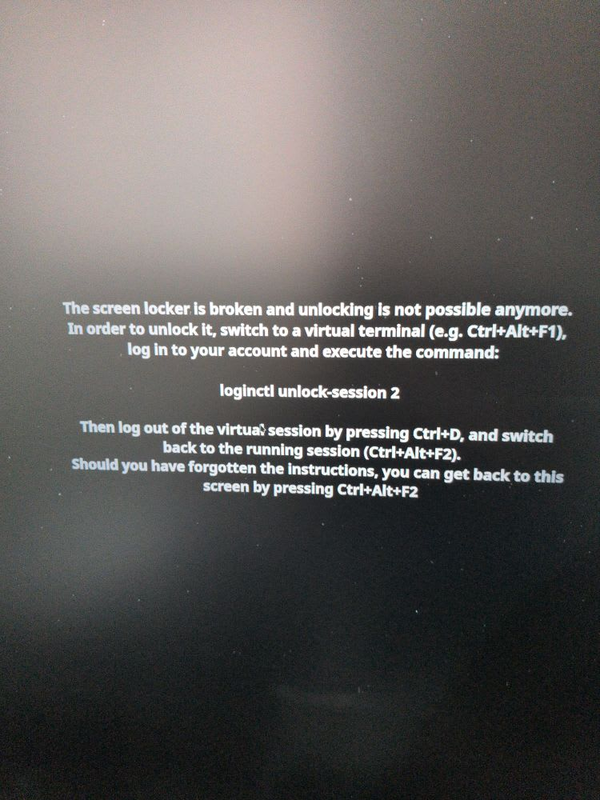The Plex server was not configurable on boot-up.

I've always been a big fan of Plex; it has just improved with time. Even though I've set up many Plex servers in my life, I struggled to get it to work as I expected.
For context, I typically use Ansible to document how I set up any of my apps. At first, I couldn't get it to set up a local server. It was just showing me the web view with no way of configuring the server. After poking around, I discovered that you must configure the ADVERTISE_IP variable in docker. Doing this will advertise the server so that it can be found.
docker run \
-d \
--name plex \
-p 32400:32400/tcp \
-p 8324:8324/tcp \
-p 32469:32469/tcp \
-p 1900:1900/udp \
-p 32410:32410/udp \
-p 32412:32412/udp \
-p 32413:32413/udp \
-p 32414:32414/udp \
-e TZ="<timezone>" \
-e PLEX_CLAIM="<claimToken>" \
-e ADVERTISE_IP="http://<hostIPAddress>:32400/" \
-h <HOSTNAME> \
-v <path/to/plex/database>:/config \
-v <path/to/transcode/temp>:/transcode \
-v <path/to/media>:/data \
plexinc/pms-dockerAfter I was able to work around that error, I then discovered another error.
"Not authorized. You do not have access to this server. You may be able to claim it by choosing "Open Plex..." from the Plex menu in the macOS menu bar or Windows system tray. For more troubleshooting tips, see our support article."
To get around that, you have to access the Plex server locally. This isn't as easy with a server install. So to get around that, you have to tunnel your way to the server and access it that way.
- Open a Terminal window or your command prompt.
- Enter the following command (substituting the IP address of your server as appropriate):
ssh -L 8888:127.0.0.1:32400 ip.address.of.server - Open a browser window
- Type
http://127.0.0.1:8888/webinto the address bar - The browser will connect to the server as if it were local and load Plex Web App.