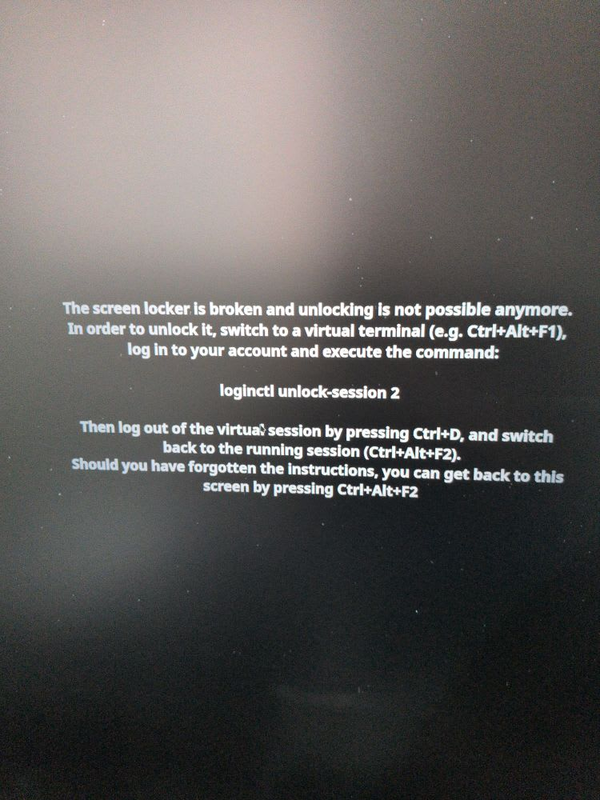Microsoft Teams Review
We’ve been using Microsoft Teams here at WE since the initial beta launch in 2016 and I’ve been completely blown away by it. Microsoft Teams has completely changed the way I work here at WE. I see Microsoft Teams as a productivity tool rather than just a communication tool
For a little bit of context, we started out by trying to find an alternative to Skype for Business for one-to-one messaging. We tried Slack for a while and on a whim, we decided to give Microsoft Teams a go. We had one hiccup where we blew away our Teams by mistake as we were figuring out how to set it up within our ecosystem
Product Approach
I’ve been trying out a handful of messaging tools over the past few years; I’ve played with Slack, Hipchat, Stride, Mattermost, Google Hangouts Chat to name a few and what struck me with Microsoft Teams is that Microsoft has chosen a very different approach to this problem. Microsoft approaches it as a collaboration tool with messaging built-in which results as a productivity tool. At its heart, Microsoft Teams is based on the Microsoft Groups product and has all the benefits of that.
Features
In many ways, Microsoft Teams looks like many other messaging tools out there. However, there are a number of features that result in being small things that matter a lot
Teams and Channels
One of the biggest differentiators for me between Slack and Microsoft Teams is the idea of teams itself. While Slack allows you to create multiple channels, I suffer from information overload when I look at my list of Slack channels. I love the fact that Teams first starts off with the idea that you are creating teams and channels are assigned to teams. This allows me to easily navigate to the right channel as required. The structure of teams also creates the notion of focus for me as well
Tabs
Tabs allow you to pin a number of functionalities to your Team channels. By doing so, Microsoft Teams creates a single view of how I manage my work. I love having all of my essential information easily accessible. This allows the teams channels to be a central place I work from for projects
Meeting Collaboration
Just like most other messaging platforms, Teams also supports the ability to conference other team members via audio and video. What I love about Teams is that it inherits Skype’s ability to also create a dial-in number for external parties to participate and also enables screen sharing as well. However, one of the biggest differentiators for me is that since Teams is part of the Office 365 suite, it also allows you to create a meeting, embed the collaboration information (i.e. Teams link, dial-in information, etc) within its interface as well. This saves me from jumping out of Teams to Outlook or another calendar app to do scheduling
Inline Replies
This is by far my favourite feature and is the one that I tout the most. Teams allows you to reply to specific message and create a thread on it. It may seem small but it’s such a massive differentiator as it allows for more coherent conversations. I also love it that it embeds the thread inside of the main chat screen instead of creating a separate window for it. The only messaging platform that does this in the same way right now is Google Hangout Chat
Integrations
Microsoft Teams started with a robust set of integrations and continues to build on that list. What has really impressed me about Microsoft is their willingness to work with other ecosystems that could have been perceived as competition to their other products. A prime example is Microsoft building out Teams integration for both Confluence and JIRA which directly competes with their DevOps suite of products as well as Sharepoint. One of the best features of Microsoft Teams
Downsides
Notifications can be finicky
The most common complain I hear to date is that the notifications for Microsoft Teams is finicky. Often times people are not getting their notifications on their phones. I’ve gotten around it by changing my notifications on my phone to be “Always, even when active on desktop.” I suspect that the reason why this happens is that Teams is always running on someones desktop and the app doesn’t have it all figured out when to notify a user yet
The desktop app is unstable
I’ve seen this a couple of times on other people’s laptops where the app either crashes or it starts up in a state where the window isn’t fully rendered. I’ve not noticed this as much as I use Teams through their web app with tools like Rambox, MeetFranz or Shift. While not ideal, it’s worked for me in my particular use case which is the bulk of my communication is through messages
The web app does not have feature parity with their native app
The feature that is most glaringly missing is the ability to do video chats through the web app. I would spin up the native app whenever I have to do any form of video conferencing through Teams.
Hard to invite external teams to join teams
Apparently the only way to have external people join Microsoft Teams is to have a federated account. This makes it harder to collaborate with external organizations who already have Microsoft Teams
Does not support multiple accounts on the same app
I’d love to switch everyone in my life to Microsoft Teams. However, there isn’t a way for me to be on 2 accounts simultaneously on Teams yet. As Microsoft Teams is my primary work tool, I’ve opted to use other tools like Telegram as my personal communication tool
Update: Microsoft has started working on this feature
Calendar is missing some key features
The calendar feature in Teams is a bit of a mixed bag. On one hand, there are some really excellent features in the calendar for Teams. Two such features that I absolutely love is how it handles location and how it allows you to select a channel where the meeting is happening. While selecting a location when creating a calendar invite in teams, it first filters by what building you would like to have the meeting and then it shows you what rooms are available in that building for the time you’re meeting. That makes life so much easier! The missing features though are that it doesn’t allow you to select optional attendees and it doesn’t allow you to edit calendar invites after they’ve been created. The latter happens enough that it requires me to go to Outlook to make changes on an ongoing basis.
Conclusion
Microsoft Teams is one of the few apps that I gush about. It has been an absolute game changer for me in how I operate and organize my work around this tool. I love how it allows me to collaborate effectively with my various teams. I will be writing a follow up blog on how I actually use Microsoft Teams